Material Design - Transition for Floating Action Button in Android
In this post I will show you how to implement two types transition animations for the floating action button (FAB):
- Speed dial
- Morph
Both animations are implemented via the CoordinatorLayout.Behavior so CoordinatorLayout is required to be used.
Speed dial
When pressed, a FAB can display three to six related actions in the form of a speed dial.
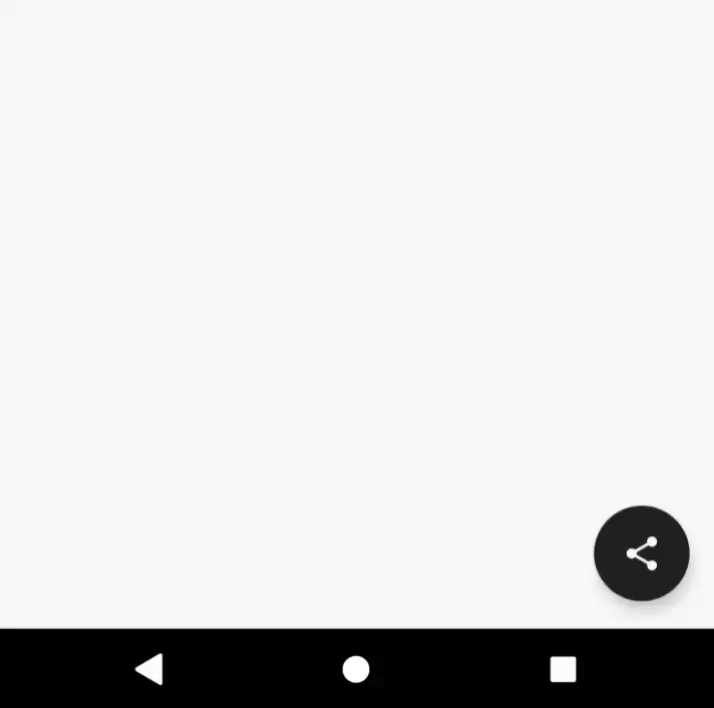
Usage
Create a CoordinatorLayout that contains a dial view and a FAB.
The show/hide animation of the dial view is done through the com.google.android.material.transformation.FabTransformationScrimBehavior behavior class.
To set up the behavior we bind the full class name of the behavior to the dial view with layout xml attribute app:layout_behavior.
Here is the sample layout xml:
<?xml version="1.0" encoding="utf-8"?><androidx.coordinatorlayout.widget.CoordinatorLayoutxmlns:android="http://schemas.android.com/apk/res/android"xmlns:app="http://schemas.android.com/apk/res-auto"android:layout_width="match_parent"android:layout_height="match_parent"><LinearLayoutandroid:id="@+id/dial"android:layout_gravity="top|center_horizontal"android:visibility="invisible"android:layout_marginBottom="16dp"app:layout_anchor="@id/fab"app:layout_anchorGravity="top|center_horizontal"app:layout_behavior="com.google.android.material.transformation.FabTransformationScrimBehavior">... child views</LinearLayout><com.google.android.material.floatingactionbutton.FloatingActionButtonandroid:id="@+id/fab"android:layout_gravity="bottom|end".../></androidx.coordinatorlayout.widget.CoordinatorLayout>
Now we can toggle the visibility of the dial view programmatically via FloatingActionButton.setExpanded(boolean):
fab.setOnClickListener {fab.isExpanded = !fab.isExpanded}
Behind the scene
The two methods boolean isExpanded() and boolean setExpanded(boolean expanded) of the FloatingActionButton are inherited from the ExpandableWidget interface.
A bridge class ExpandableWidgetHelper is used to connect the ExpandableWidget and the parent CoordinatorLayout.
When the expanded state of ExpandableWidget changes, ExpandableWidgetHelper will notify the CoordinatorLayout so the CoordinatorLayout can dispatch these changes to the FabTransformationScrimBehavior.
Finally, FabTransformationScrimBehavior will respond to the state changes and create the show/hide animators for attached view.
Morph
The FAB can transform into another surface in an app. Morphing should be reversible and transform the new surface back into the FAB.
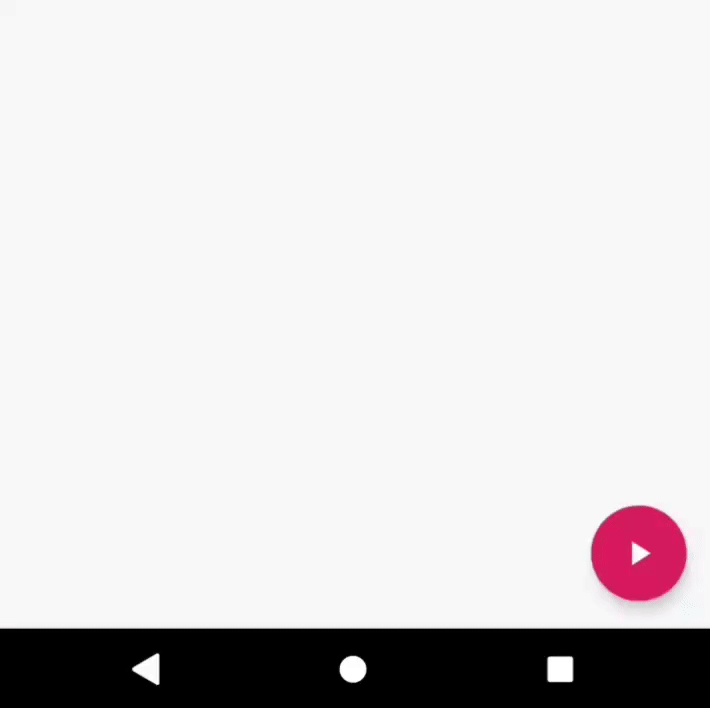
Usage
Create a CoordinatorLayout that contains two child views, a FAB and a target view that the FAB will transform into.
Similar to the speed dial implementation, a specific behavior class com.google.android.material.transformation.FabTransformationSheetBehavior need to be bind to the target view.
Notice that there is another requirement for the target view that the view must be a CircularRevealWidget.
The material design components library already provided some often used layouts that implemented CircularRevealWidget for us, like CircularRevealFrameLayout.
If the target view is not a CircularRevealWidget then no morph animation will appear.
Here is the sample layout xml:
<?xml version="1.0" encoding="utf-8"?><androidx.coordinatorlayout.widget.CoordinatorLayoutxmlns:android="http://schemas.android.com/apk/res/android"xmlns:app="http://schemas.android.com/apk/res-auto"android:layout_width="match_parent"android:layout_height="match_parent"><com.google.android.material.circularreveal.CircularRevealFrameLayoutandroid:id="@+id/sheet"android:layout_gravity="bottom|center_horizontal"android:visibility="invisible"android:background="@color/secondaryColor"app:layout_behavior="com.google.android.material.transformation.FabTransformationSheetBehavior">... child views</com.google.android.material.circularreveal.CircularRevealFrameLayout><com.google.android.material.floatingactionbutton.FloatingActionButtonandroid:id="@+id/fab"android:layout_gravity="bottom|end"/></androidx.coordinatorlayout.widget.CoordinatorLayout>
When FloatingActionButton.isExpanded() == false only the FAB will show and vice verse.
To transform the FAB into the target view we can call FloatingActionButton.setExpanded(true) or transform the FAB back by calling FloatingActionButton.setExpanded(false).
Behind the scene
The working flow is very similar to the speed dial but a little more complicated. If you are interested in the implementation detail, the related source code can be found here:
Create our own animation
To create our own animation when FloatingActionButton.setExpanded(boolean) was called, we need to create custom behavior class that inherit one of these transformation behaviors:
- ExpandableBehavior
- ExpandableTransformationBehavior
- FabTransformationBehavior
- FabTransformationScrimBehavior
- FabTransformationSheetBehavior
Then just bind the full class name to views via app:layout_behavior.
Here is a custom behavior example that let the speed dial actions views appear sequentially:
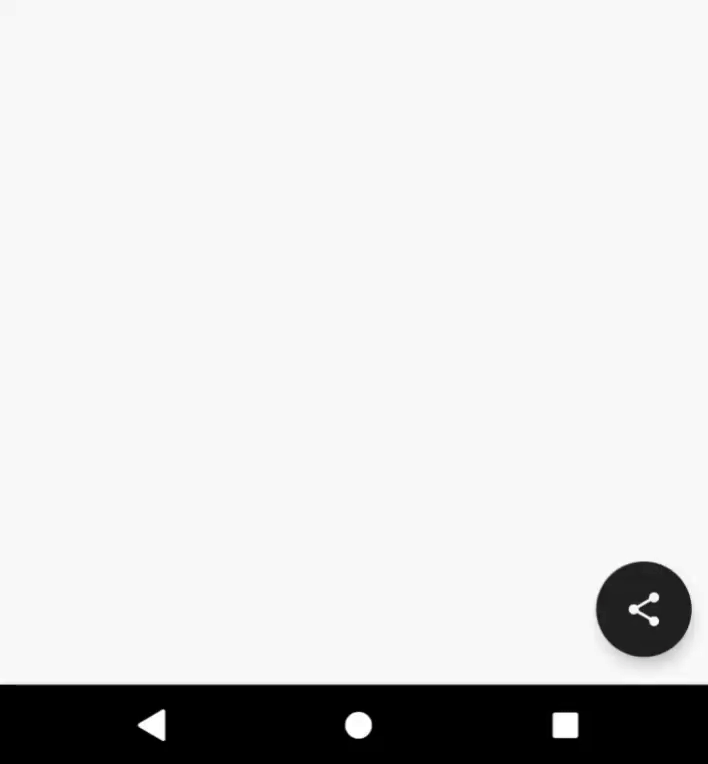
The custom behavior inherited the ExpandableTransformationBehavior and here is the source code.
Summary
By using com.google.android.material:material we only need to write a few XML codes to achieve the fancy transformation animations for the floating action button.